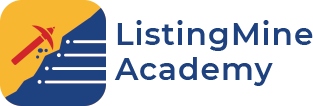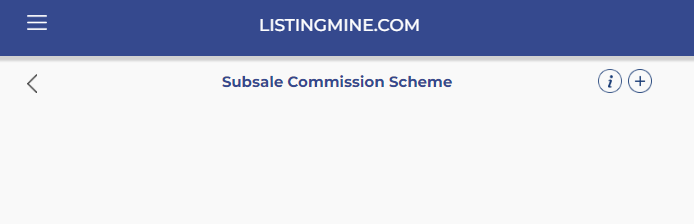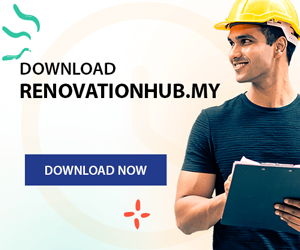Upon selecting the “Step 3 – Subsale Commission Scheme” button, you’ll be directed to a screen that showcases all the Subsale Commission Schemes available within the organization.
To proceed, click on the “+” button. Will lead to the screen below.
In the provided space, enter the name of the Scheme. The admin can insert whatever name deems fit.
Specify the scheme’s validity period by indicating the start date. If the scheme is not intended to expire, select the “indefinite time” option. This is typically used for daily agent commission schemes.
The “Limited Time” option indicates that the commission scheme has a set expiration date. This is commonly used when the group has special listings with unique commission arrangements for a specific timeframe. Setting an expiration date prevents the admin from mistakenly applying the wrong commission split, especially when the special arrangement for the listing has expired.
There three date variants to determine the validity of the commission scheme:
1. Transaction Date: The commission scheme is applied based on the official transaction date, which is the date of signing the Sale and Purchase Agreement or the Tenancy Agreement.
2. Submission Date: The commission scheme is applied based on the case submission date. As soon as a closing agent submits a case to the ERP, this date is used as the basis for the commission split.
3. Claim Date: The commission scheme is applied based on a Claim Date, which is determined by the admin.
Below is an example of how normally the basic information has been set.
The admin can set multiple Commission Schemes in each organisation. Many agencies have different schemes for different team members. Below is an example of an organisation having multiple schemes.
Please proceed to the Commission Set up page once the basic details of the commission scheme information has been set up. Click on the commission scheme to proceed to the detail setup page.